全屏滚动插件fullpage.js
随着前端的飞速发展,现在制作界面时出现了非常多的好看的样式,比如说全屏滚动效果,能够带来很舒服的视觉体验。先来看一下什么是全屏滚动:
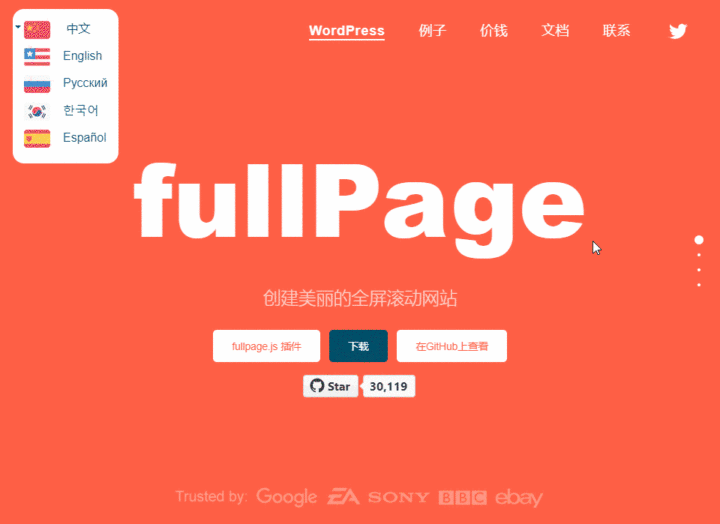
这是fullpage.js的官网,只需要滑动一下滚轮,就能实现翻页的效果。
1. 安装
如何安装其实文档上面已经说得很清楚了,即:
// 使用 bowerbower install fullpage.js
// 使用 npmnpm install fullpage.js包含文件:
<link rel="stylesheet" type="text/css" href="fullpage.css" />
<!-- 以下行是可选的。 只有在使用选项 css3:false ,并且您希望使用其他缓动效果,而非 linear 、 swing 或 easeInOutCubic 时才有必要。 --><script src="vendors/easings.min.js"></script>
<!-- 以下行仅在使用选项 scrollOverflow:true 的情况下是必需的 --><script type="text/javascript" src="vendors/scrolloverflow.min.js"></script><script type="text/javascript" src="fullpage.js"></script>因为现在的单页面应用几乎都是使用的webpack打包工具,所以直接看一下webpack怎么引入,如果有使用其它工具,可以直接到下面的网址进行查看如何引入。
https://github.com/alvarotrigo/fullPage.js/wiki/Use-module-loaders-for-fullPage.js
// Optional. When using fullPage extensions//import scrollHorizontally from './fullpage.scrollHorizontally.min';
// Optional. When using scrollOverflow:true//import IScroll from 'fullpage.js/vendors/scrolloverflow';
// Importing fullpage.jsimport fullpage from 'fullpage.js';
// When using fullPage extensions replace the previous import// of fullpage.js for this file//import fullpage from 'fullpage.js/dist/fullpage.extensions.min';
// Initializing itvar fullPageInstance = new fullpage('#myFullpage', { navigation: true, sectionsColor:['#ff5f45', '#0798ec', '#fc6c7c', 'grey']});2. 应用于React
根据上面的方法,我们很容易就可以在React中进行使用fullpage.js,只需要创建:
<div id="myFullpage"> <div className="section">Some section</div> <div className="section">Some section</div> <div className="section">Some section</div> <div className="section">Some section</div></div>
componentDidMount() { let fullPageInstance = new fullpage('#myFullpage', { navigation: true, sectionsColor:['#ff5f45', '#0798ec', '#fc6c7c', 'grey'] });}
可以看到通过上面的集成后,初步效果已经出来了,剩下的就是填充自己的内容,并且根据需要进行配置。
var myFullpage = new fullpage('#fullpage', { //导航 menu: '#menu', lockAnchors: false, anchors:['firstPage', 'secondPage'], navigation: false, navigationPosition: 'right', navigationTooltips: ['firstSlide', 'secondSlide'], showActiveTooltip: false, slidesNavigation: false, slidesNavPosition: 'bottom',
//滚动 css3: true, scrollingSpeed: 700, autoScrolling: true, fitToSection: true, fitToSectionDelay: 1000, scrollBar: false, easing: 'easeInOutCubic', easingcss3: 'ease', loopBottom: false, loopTop: false, loopHorizontal: true, continuousVertical: false, continuousHorizontal: false, scrollHorizontally: false, interlockedSlides: false, dragAndMove: false, offsetSections: false, resetSliders: false, fadingEffect: false, normalScrollElements: '#element1, .element2', scrollOverflow: false, scrollOverflowReset: false, scrollOverflowOptions: null, touchSensitivity: 15, bigSectionsDestination: null,
//可访问 keyboardScrolling: true, animateAnchor: true, recordHistory: true,
//布局 controlArrows: true, verticalCentered: true, sectionsColor : ['#ccc', '#fff'], paddingTop: '3em', paddingBottom: '10px', fixedElements: '#header, .footer', responsiveWidth: 0, responsiveHeight: 0, responsiveSlides: false, parallax: false, parallaxOptions: {type: 'reveal', percentage: 62, property: 'translate'}, cards: false, cardsOptions: {perspective: 100, fadeContent: true, fadeBackground: true},
//自定义选择器 sectionSelector: '.section', slideSelector: '.slide',
lazyLoading: true,
//事件 onLeave: function(origin, destination, direction){}, afterLoad: function(origin, destination, direction){}, afterRender: function(){}, afterResize: function(width, height){}, afterReBuild: function(){}, afterResponsive: function(isResponsive){}, afterSlideLoad: function(section, origin, destination, direction){}, onSlideLeave: function(section, origin, destination, direction){}});如果你想将一个页面设置为默认页,只需要给它添加active类,例如<div class="section active">Some section</div>。
3. 导航小圆点
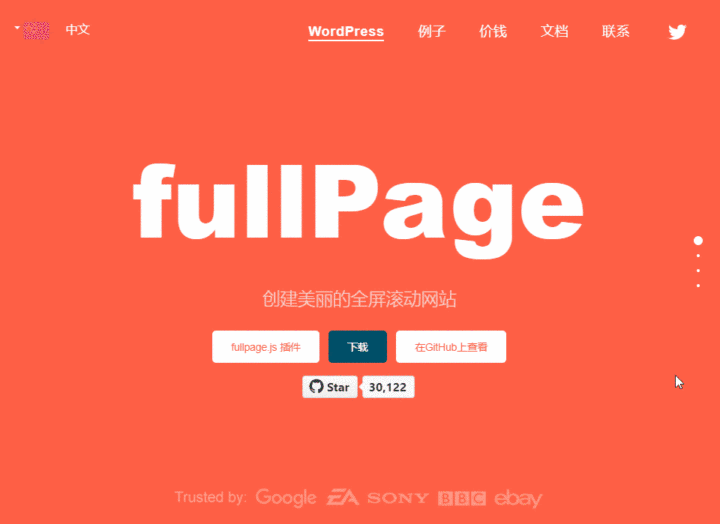
这种导航小圆点是非常实用的一个功能,引入也很简单,
import 'fullpage.js/dist/fullpage.min.css'; //引入CSS样式,如果不引入是无法显示小圆点。
new fullpage('#fullpage', { navigation:true, // 开启小圆点});4. 锚点
通常我们都需要一些锚点,点击锚点直接进行切换页面:
根据官方文档,如果要使用锚点功能只需要在HTML标签中使用属性data-anchor,例:
<div class="section"> <div class="slide" data-anchor="slide1"> slide 1 </div> <div class="slide" data-anchor="slide2"> slide 2 </div> <div class="slide" data-anchor="slide3"> slide 3 </div> <div class="slide" data-anchor="slide4"> slide 4 </div></div>或者也可以直接在声明时进行初始化:
new fullpage('#fullpage', { anchors:['firstPage', 'secondPage', 'thirdPage']});但是我发现了一个新问题:在react-router的HashRouter中会把#当做是hash来处理。也就是说锚点在HashRouter中无法使用。HashRouter即地址栏中包含#的模式,例如:https://www.xxx.cn/#/这种地址,既然这种地址这么丑,为什么还要使用呢?
因为项目部署到服务器后,如果没有后端进行转发或者重定向,不使用HashRouter模式就可能存在你**刷新一下页面会出现页面未找到的情况,但是我没有找到太好的解决办法。**目前仅想到了使用fullpage_api.moveTo();方法来进行控制,但是远远没有锚点方便。
5. react-fullpage
都写到这里了,我才发现原来这个插件有React版本的,不仅有React版本,甚至还有Vue和Angular,不过应该仅仅是在该插件的基础上做了封装。
5.1 安装
npm install @fullpage/react-fullpage5.2 使用
使用方法大体相同,如果将上面的例子改为react-fullpage写法即为:
import React, {Component} from 'react';import ReactFullpage from '@fullpage/react-fullpage';
class Test extends Component { render() { return ( <ReactFullpage //上面的参数设置都写在这里,不用再写在构造函数里面 navigation={true} sectionsColor={['#ff5f45', '#0798ec', '#fc6c7c', 'grey']}
render={({state, fullpageApi}) => { return ( <ReactFullpage.Wrapper> <div className="section">Some section</div> <div className="section">Some section</div> <div className="section">Some section</div> <div className="section">Some section</div> </ReactFullpage.Wrapper> ); }} /> ); }}export default Test;